Neuropixel.ImecDataset¶
The Neuropixel.ImecDataset class wraps one individual recording session acquired with SpikeGLX. Currently, four files with extensions .imec.ap.bin, .imec.ap.meta, .imec.lf.bin, and .imec.lf.meta comprise one ImecDataset.
Constructing a Neuropixel.ImecDataset¶
You construct a Neuropixel.ImecDataset by pointing it at the path to your dataset. How you specify the path is flexible. You can point directly at one of the files:
imec = Neuropixel.ImecDataset('/data/raw_datasets/neuropixel_01_g0_t0.imec.ap.bin');
Or specify the common prefix to the .imec.* files comprising the dataset:
imec = Neuropixel.ImecDataset('/data/raw_datasets/neuropixel_01_g0_t0');
The common prefix can be shorter as long as there is no ambiguity:
imec = Neuropixel.ImecDataset('/data/raw_datasets/neuropixel_01');
You can also point at the parent directory as long as only one .ap.bin file is contained within.
imec = Neuropixel.ImecDataset('/data/raw_datasets/');
These are all equivalent, in that the resulting imec instance will wrap both AP and LF bin and meta files. (Though it’s okay if the LF files are missing).
Specifying a Channel Map¶
When constructing the ImecDataset, you can specify a channel map. If you don’t specify one, the default will be returned by Neuropixel.Utils.getDefaultChannelMapFile(), which in turn will look for the file pointed to by the environment variables 'NEUROPIXEL_MAP_FILE' or 'NPIX_MAP_FILE'. You can set these using Matlab’s setenv function.
These .mat files are expected to be in the same format as found on the neuropixels repo. For the phase 3A probe with 384 channels, the file neuropixPhase3A_kilosortChanMap.mat contains:
>> ld = load('neuropixPhase3A_kilosortChanMap.mat')
struct with fields:
chanMap: [384×1 double]
chanMap0ind: [384×1 double]
connected: [384×1 logical]
shankInd: [384×1 double]
xcoords: [384×1 double]
ycoords: [384×1 double]
You can construct a ChannelMap directly by pointing at the .mat file, although every function within neuropixel-utils will also accept the filename and construct the ChannelMap for you:
chanMap = Neuropixel.ChannelMap(mat_file_path);
Then you can use this map for an ImecDataset using:
imec = Neuropixel.ImecDataset('channelMap', chanMap);
imec = Neuropixel.ImecDataset('channelMap', mat_file_path);
Exploring metadata¶
When the ImecDataset is created, the metadata are loaded from the .ap.meta file. You can request the full metadata using
meta = imec.readAPMeta()
struct with fields:
acqApLfSy: [384 384 1]
appVersion: 20171101
fileCreateTime: '2018-06-08T12:09:07'
fileName: 'neuropixel_01_g0_t0.imec.ap.bin'
fileSHA1: '36E9F78B0725C15431E12DEC516A779A31643ED8'
fileSizeBytes: 8.6557e+10
fileTimeSecs: 3.7471e+03
firstSample: 7060812
gateMode: 'Immediate'
...
The most commonly accessed metadata is stored in properties of the ImecDataset:
ImecDataset with properties:
pathRoot: '/data/neuropixel/raw_datasets' % parent directories
fileStem: 'neuropixel_01_g0_t0' % common prefix
creationTime: 7.3722e+05 % datenum
nChannels: 385 % total number of channels in the data file
fileTypeAP: 'ap' % indicates the file suffix right before .bin, usually ap or ap_CAR
nSamplesAP: 112412208 % number of time samples in the AP file
nSamplesLF: 0 % number of time samples in the LF file (if present)
fsAP: 30000 % sampling rate in Hz
fsLF: NaN % sampling rate in Hz
highPassFilterHz: 300 % online high pass filter pole (imHpFlt)
apGain: 500 % AP gain selected
apRange: [-0.6000 0.6000] % voltage range on ADC
lfGain: 250 % LF gain selected
lfRange: [-0.6000 0.6000] % voltage range on ADC
adcBits: 10 % number of ADC bits used
channelMap: [1×1 Neuropixel.ChannelMap] % channel map for this recording
syncChannelIndex: 385 % index of the sync channel if present in AP file
syncInAPFile: 1 % whether the sync channels is present in the AP file
badChannels: [3×1 double] % list of channels marked as bad
syncBitNames: [16×1 string] % user-specified names of each sync bit for convenience
syncRaw: [] % cached contents of sync if loaded
bytesPerSample: 2 % currently fixed at 2 for int16 samples
hasAP: 1 % was an associated AP file present?
hasLF: 0 % was an associated LF file present?
channelMapFile: '~/npl/neuropixel-utils/map_files/neuropixPhase3A_kilosortChanMap.mat' % full path to channel map file
mappedChannels: [384×1 double] % list of channel ids that have coordinates in the channel map
nChannelsMapped: 384
connectedChannels: [374×1 double] % list of channel ids that are connected to voltage pads
nChannelsConnected: 374
goodChannels: [371×1 double] % list of channel ids that are marked good (or not marked as bad)
nGoodChannels: 371
channelIds: [384×1 double] % list of channel ids present in the channel map
channelNames: [385×1 string] % autogenerated names for each channel
channelNamesPadded: [385×1 string] % autogenerated names for each channel, where numbers are padded with spaces
nSyncBits: 16
syncBitsNamed: [8×1 double] % which of the sync bits have user provided names
fileAP: 'neuropixel_01_g0_t0.imec.ap.bin'
pathAP: '/data/neuropixel/raw_datasets/neuropixel_01_g0_t0.imec.ap.bin'
fileAPMeta: 'neuropixel_01_g0_t0.imec.ap.meta'
pathAPMeta: '/data/neuropixel/raw_datasets/neuropixel_01_g0_t0.imec.ap.meta'
fileLF: 'neuropixel_01_g0_t0.imec.lf.bin'
pathLF: '/data/neuropixel/raw_datasets/neuropixel_01_g0_t0.imec.lf.bin'
fileLFMeta: 'neuropixel_01_g0_t0.imec.lf.meta'
pathLFMeta: '/data/neuropixel/raw_datasets/neuropixel_01_g0_t0.imec.lf.meta'
fileSync: 'neuropixel_01_g0_t0.imec.ap.bin'
pathSync: '/data/neuropixel/raw_datasets/neuropixel_01_g0_t0.imec.ap.bin'
fileSyncCached: 'neuropixel_01_g0_t0.sync.mat' % location where sync data will be cached for quick access
pathSyncCached: '/data/neuropixel/raw_datasets/neuropixel_01_g0_t0.sync.mat'
creationTimeStr: '08-Jun-2018 12:09:07'
apScaleToUv: 2.3438 % conversion factor. Multiply raw AP int16s by this to get uV
lfScaleToUv: 2.3438 % conversion factor. Multiply raw LF int16s by this to get uV
Setting sync bit names¶
For convenience, if you use the sync bits for individual TTL signals during your recordings, you can set their names for the recording so that subsequent processing can refer to the bits by name rather than index. You may also find it useful to store additional data in some sync bits during subsequent processing, such as marking regions of time where an artifact was detected, such that specifying the bit by name is useful. Bits are ordered like bitget, i.e. 1 is the least significant bit.
imec.setSyncBitNames(1, "trialStart")
The full set of sync bits is found in imec.syncBitNames, or you can lookup the bit corresponding to a given name using:
idx = imec.lookupSyncBitByName("trialStart")
Marking bad channels¶
You can manually mark specific channels as bad using:
imec.markBadChannels(channelIds);
Use channel IDs, not indices
Note that like all channel lists, channelIds is specified using the actual unique ids of each channel (as specified in the ChannelMap), which is not necessarily their index into the channel map if the channels are not contiguously numbered.
You can use lookup_channelIds to find the channel indices for a given set of channel ids if needed:
[channelInds, channelIds] = imec.lookup_channelIds(channelIds)
One common task is marking channels as bad if their RMS voltage lies outside a reasonable range:
imec.markBadChannelsByRMS('rmsRange', [3 100]); % [low high] range of RMS in uV
The remaining “good” channel ids can always be accessed using imec.goodChannels which will be the set of connected channels excluding the bad channels.
Writing modified metadata back to disk¶
After making any modifications to the metadata, such as setting the sync bit names or marking bad channels, you can write it back to disk (in the .imec.ap.meta file) such that it will be reloaded automatically the next time you create an ImecDataset instance for that file.
imec.writeModifiedAPMeta();
You can also append whatever fields you want to the meta file using the extraMeta parameter:
extraMeta.cleaned = true;
extraMeta.cleaningAlgorithm = 'v1';
imec.writeModifiedAPMeta('extraMeta', extraMeta);
Accessing data¶
Raw memory maps¶
The most convenient way to access the data is to request a memory map:
mmap = imec.memmapAP_full();
value = mmap.Data.x(ch_index, sample_index); % access a specific sample
Equivalent functionality is available for LF files using imec.memmapLF_full(). If you wish to modify the underlying data file directly, you can also request a Writeable version of the memory map:
mmap = imec.memmapAP_full('Writiable', true);
mmap.Data.x(ch_index, sample_index) = new_value; % overwrite a specific sample
Reading specific time window¶
You can also request a specific sample or time window directly:
idxWindow = [idxFirst idxLast];
[data_partial, sampleIdx] = imec.readAP_idx(idxWindow);
timeWindow = [secStart, secStop]; % in seconds
[data_partial, sampleIdx] = imec.readAP_timeWindow(timeWindow);
Plotting specific time windows¶
You can also quickly generate a stacked traces plot of a specific time window, optionally selecting which channels to plot. Take care to select a reasonable time window to avoid overwhelming your system. All channels are individually centered and then collectively normalized by the maximum value before plotting. You can change the global scaling factor by specifying gain > 1.
imec.inspectAP_idxWindow(idxWindow, ...)
imec.inspectAP_timeWindow(timeWindow, ...)
There are additional optional parameters you can specify:
channels: channel indices to plot, defaults toimec.mappedChannelssyncBits: which sync bits to plot individually, defaults toimec.syncBitsNamedgain: global scaling factor, values larger then 1 will magnify the individual channels, defaults to 0.95car: perform common average referencing before plotting, defaults to falsedownsample: take every nth sample to speed up plotting, defaults to 1
Good channels are plotted in black, non-connected channels in blue, and bad channels in red. Sync bits are also shown in red and are not affected by the normalization gain.
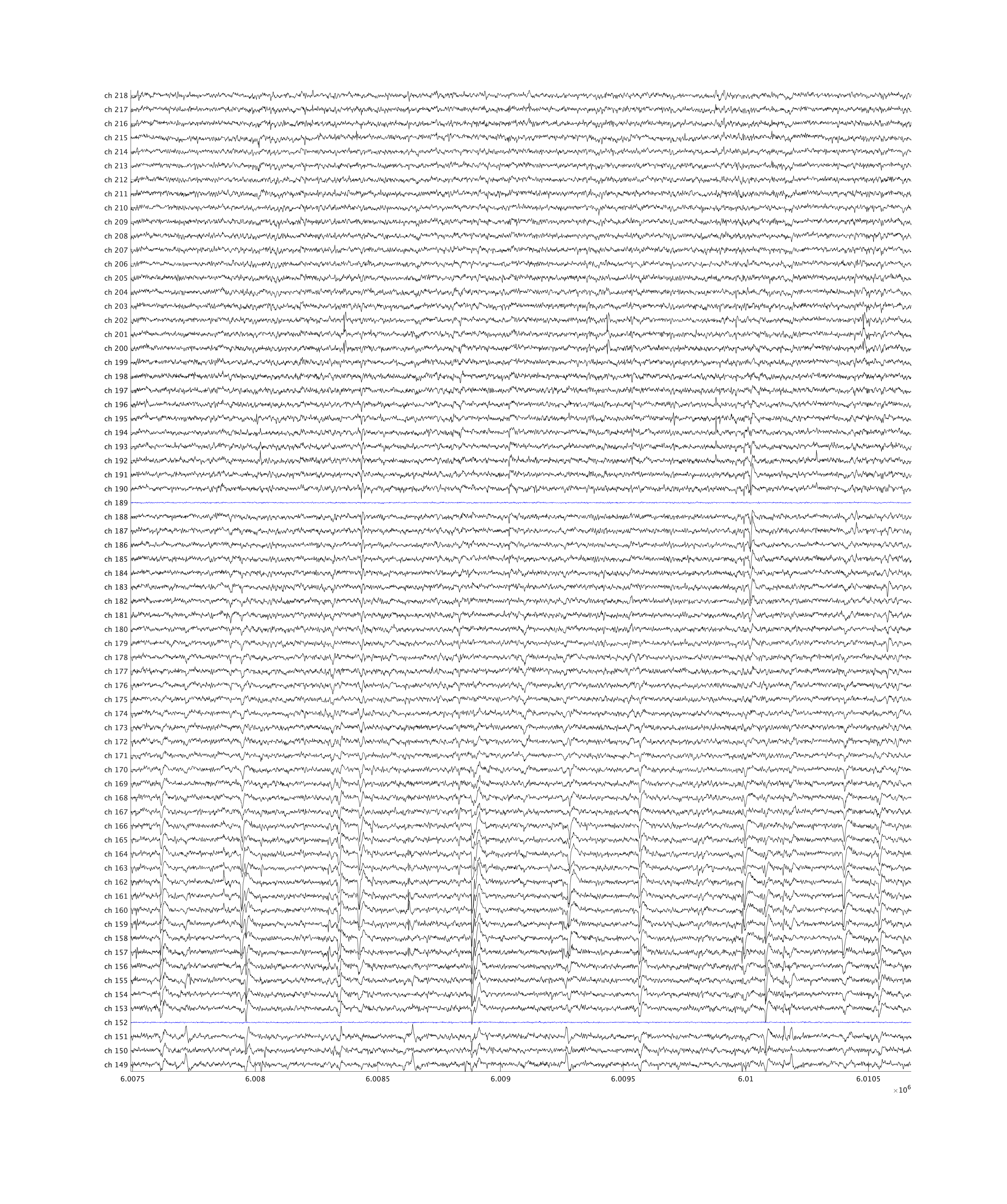
Reading sync channel¶
You can access the sync channel all at once using:
sync = imec.readSync();
trialStartBit = imec.readSyncBit("trialStart");
Or a specific sample or time window using:
[sync_partial, sampleIdx] = imec.readSync_idx(idxWindow);
[sync_partial, sampleIdx] = imec.readSync_timeWindow(timeWindow);
You can also access the logical values of specific bits either by bit index or name using:
partial = imec.readSyncBits_idx(bits_or_names, idxWindow); % nTime x nBits
trialStart_partial = imec.readSyncBits_idx("trialStart", idxWindow); % nTime x 1
Building a preprocessing pipeline¶
If the raw .imec.ap.bin file must be processed in some way before running Kilosort, e.g. to remove artifacts, you can implement this efficiently by writing a transformation function that will act on chunks of the data. One example is found in Neuropixel.DataProcessFn.commonAverageReference:
function [data, extra] = commonAverageReference(imec, data, chIds, sampleIdx) %#ok<INUSD>
% chIds are the channel ids and imec.goodChannels is a list of channel ids
% so this will lookup the channel indices of those channels both in chIdx that
% are also marked as good. This prevents us from computing the reference
% from the sync, reference, or bad channels.
chanMask = imec.lookup_channelIds(intersect(chIds, imec.goodChannels));
% subtract median of each channel over time
data(chanMask, :) = bsxfun(@minus, data(chanMask, :), median(data(chanMask, :), 2));
% subtract median across good channels
data(chanMask, :) = bsxfun(@minus, data(chanMask, :), median(data(chanMask, :), 1));
end
Essentially, your transform function can perform any modifications to the data matrix and return the resulting data matrix. Here, imec will be the ImecDataset being transformed, data will be the nChannels x nTime chunk of data being processed. chIds will be the channel ids (not necessarily their indices into data but the ids assigned by the channel map), and will typically be the full list of channel ids present in the data file. sampleIdx is the sample indices in the current chunk. extra is an optional output argument that allows you to store any additional metadata. After the transformation function has been run on every chunk of the dataset, these individual extra outputs will be accumulated in a cell array by chunk.
Modifying a dataset during copy to new location¶
Once you’ve written your transform function (or functions), you can run them on the dataset using:
[imecOut] = imec.saveTransformedDataset(outPath, 'transformAP', {cell of function handles}, ...
'transformLF', {cell of function handles});
Here, outPath should include the folder where the new datasets should be written. By default, the file stem (preceeding .ap.bin) will match the leaf directory in outPath, but this can be specified manually by passing a stem parameter:
[imecOut] = imec.saveTransformedDataset('/path/to/datasets/', 'stem', 'modifiedDataset', ... )
% creates /path/to/datasets/modifiedDataset.ap.bin, .ap.meta, etc.
You can provide one or more function handles (e.g. @Neuropixel.DataProcessFn.commonAverageReference) that will be applied sequentially. Other optional parameters include:
dryRun: if true, no actual data will be modified on disk, facilitating testing or step by step debugging of the transform functions before writing data. (default false)gpuArray: if true, the data chunks will be copied to the GPU and the transformation functions will receive and return GPU arraysapplyScaling: if true, the data will be converted to floating point values with the correct analog scale. if false (default) the data will remain in the original, unscaledint16quantization.writeAP: if true, the AP file will be transformed and copiedwriteLF: if true, the LF file will be transformed and copied (default false but will be set true automatically if any transformLF is non-empty)goodChannelsOnly: send only the channels marked good to the transform functionconnectedChannelsOnly: send only the connected channels to the transform functionmappedChannelsOnly: send only the mapped channels to the transform functionchunkSize: specify the number of time samples sent to transform functions at onceextraMeta: a struct with extra meta fields to include or overwrite with the output filetimeShifts: aNeuropixel.TimeShiftSpecinstance used to excise time windows, see excising time windows
Save transformed data to a new folder!
Ensure that outPath refers to separate directory so that you make a copy of the dataset rather than writing over the same location. An error will be thrown if any existing files would be overwritten by this call.
Modifying a dataset in place¶
Rather than generate a copy, you can also modify a file in place if you’re short on disk space, but be careful, as there’s no undo if anything goes wrong. The same additional parameters are accepted, and you may wish to test your code first by passing 'dryRun', true.
imec.modifyAPInPlace(outPath, {cell of function handles}, ...);
imec.modifyLFInPlace(outPath, {cell of function handles}, ...);
Concatenating multiple files together¶
If you have multiple separate recording files that you wish to process and sort together, you can concatenate them together during the copy. The code will also scale the datasets up to a common gain factor if the file gains differ from each other. This will not of course increase the resolution of low-gain files, but it will ensure that the signal amplitudes match across files with different gains.
imecList = {imec1, imec2, ...};
imecOut = Neuropixel.ImecDataset.writeConcatenatedFileMatchGains(imecList, outPath, ...
'transformAP', {cell of function handles}, ...
'transformLF', {cell of function handles}, ...);
Making copies and symbolic links¶
You can generate a copy of a dataset using:
[imecOut] = imec.saveTransformedDataset(outPath, 'writeAP', true, 'writeLF', true);
Alternatively, you can create symbolic links to the AP bin and meta files in a new location using:
imecLinked = imec.symLinkAPIntoDirectory(outPath);
This is useful for running Kilosort with varying parameters, since each run would ideally live in its own directory but there’s no need for a real copy of the raw data.
Excising time windows¶
Occasionally it can be beneficial to remove certain time windows from a file, or to omit them while plotting data. This may be accomplished using Neuropixel.TimeShiftSpec instances to indicate which windows of time to keep and how to shift them so as to remove gaps. A TimeShiftSpec specifies a list of sample intervals bounded by a start and stop index in properties idxStart and idxStop. The start index in idxStart will be shifted to lie at sample index idxShiftStart. You can calculate these shifts directly, but it is typically easier to specify only the sample intervals you wish to keep and then construct the TimeShiftSpec using:
timeShifts = Neuropixel.TimeShiftSpec.buildToExciseGaps(idxStartList, idxStopList);
If you have known trial boundaries in your file (see Segmenting a Kilosort dataset into trials for more information), you can also excise the regions of time far from trial boundaries using the TrialSegmentationInfo instance. I’ve found this to be useful to exclude time windows where the subject was asleep from further analysis.
timeShifts = tsi.computeShiftsExciseRegionsOutsideTrials('maxPauseSec', 20);
You can then pass along this Neuropixel.TimeShiftSpec to any of the data transform functions. Depending on whether the timeShifts object was created in indices of AP band sample rate or LF band sample rate, you should pass it along as timeShiftsAP or timeShiftsLF. The conversion to the other sampling rate will be handled automatically so that the excision is performed on both datasets appropriately.
imecOut = imec.saveTransformedDataset(outPath, 'timeShiftsAP', timeShifts, ... );
A cell array of Neuropixel.TimeShiftSpec instances can be provided when concatenating multiple files:
imecOut = Neuropixel.ImecDataset.writeConcatenatedFileMatchGains(outPath, imecList, ...
'timeShiftsAP', {timeShift1, timeShift2, ... }, ...);
Referring to Source Datasets¶
If helpful, when loading a derived ImecDataset, you can specify the sourceDatasets parameter to provide an array of ImecDataset instances corresponding to the original, pre-processed source datasets. Here, this would be the set of raw datasets provided as the imecList argument above. For certain methods, you can then pass parameter fromSourceDatasets, true and the corresponding window of time from the source datasets will be plotted instead of the processed data. This will automatically handle any time shifts and excisions performed; consequently it is helpful for debugging processing pipelines to see the before and after data.
imecProcessed = Neuropixel.ImecDataset.writeConcatenatedFileMatchGains(outPath, imecList, ... );
imecProcessed = Neuropixel.ImecDataset(outPath, 'sourceDatasets', {imecRaw1, imecRaw2});
imecProcessed.inspectAP_timeWindow([1 2], 'fromSourceDatasets', true);